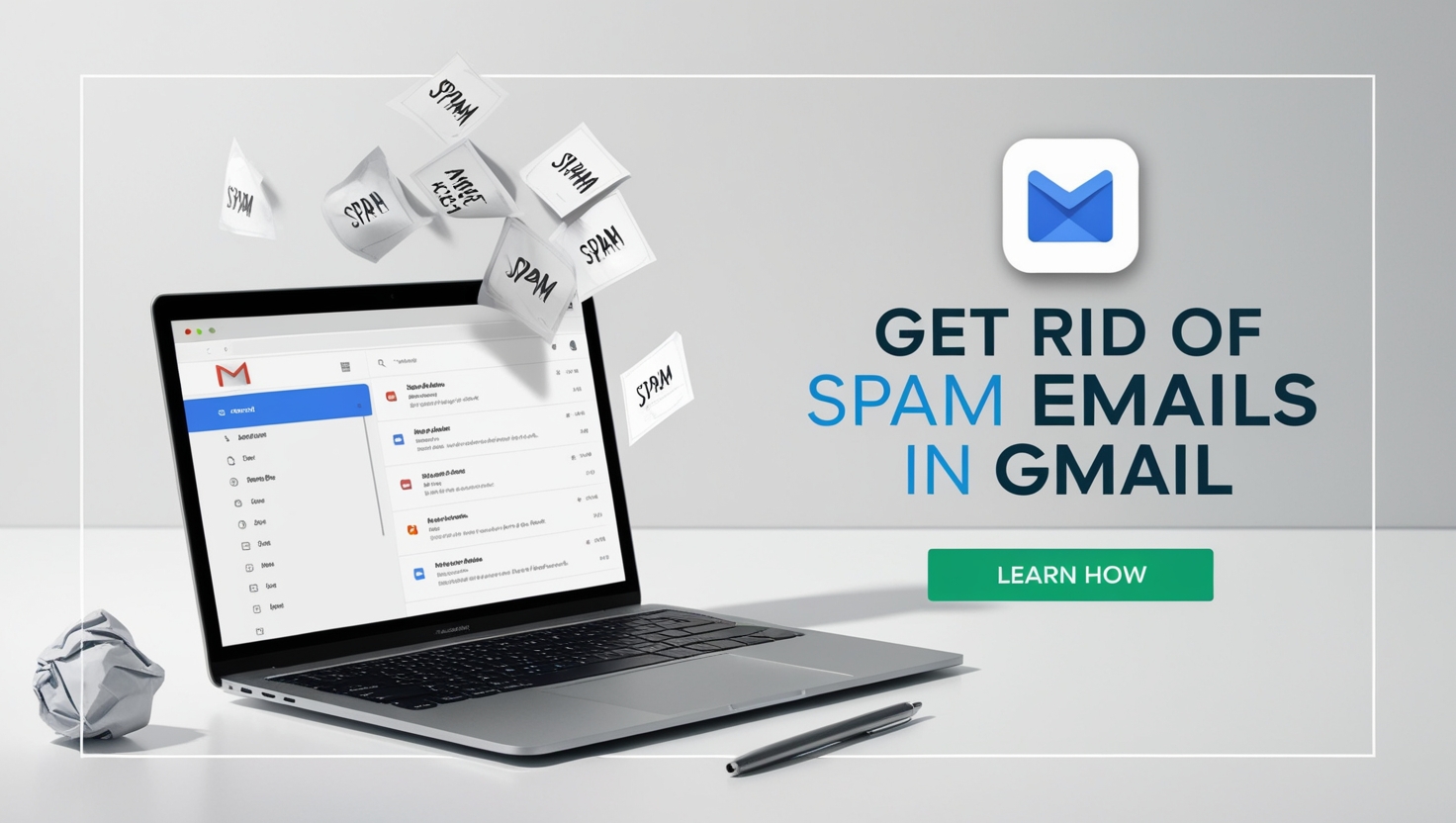Tired of spam emails: Sorting through emails in your inbox can be a hassle, especially when it’s full of unwanted emails that can also pose security risks. You may find your inbox filling up with emails that are sent in bulk to promote various products or services. These spam messages often slip past filters and land directly in your primary inbox. This creates unnecessary clutter and makes it difficult to identify important emails.
Scam emails take this a step further as attackers use fraudulent emails to steal users’ personal information. This includes clicking on dangerous links or downloading malware. For example, phishing scams often imitate legitimate emails from trusted companies to lure users into sharing sensitive data. To protect users against these scams, Google has introduced an “unsubscribe” button that makes it easy for users to quickly opt out of unwanted emails.
How to Use the Unsubscribe Button: A Step-by-Step Guide
On the web: Tired of spam emails
- Open Gmail: Log in to your Gmail account and go to your inbox.
- Find the email: Find the email you want to unsubscribe from.
- Click Unsubscribe: At the top of the message, click the “Unsubscribe” button.
- Confirm Unsubscribe: A confirmation box will pop up, click “Unsubscribe” again to complete the process.
Also Read: Amazing Secret Tricks To Hide WhatsApp Chats, No One Can Read Private Messages
On your phone: Tired of spam emails
- Open the Gmail app: Launch the Gmail app on your mobile device.
- Locate the email: Browse your inbox to find the marketing or promotional email you want to unsubscribe from.
- Open email: Tap to open the email.
- Access the menu: Tap the three-dot menu at the top-right of the screen.
- Select Unsubscribe: From the menu, select “Unsubscribe”.
- Confirm your choice: Confirm your decision to stop receiving emails from that sender.